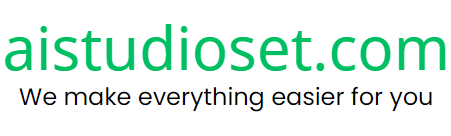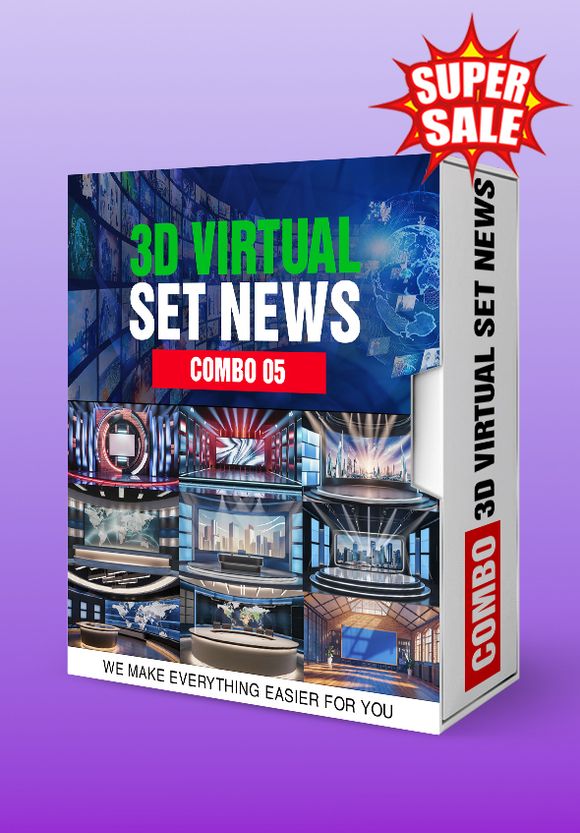$2.79
Zoom Background 107 clean and aesthetically pleasing
Photo Description :
A well-organized shelf unit against a white wall. The shelves are filled with a variety of items including books, decorative vases, plants, and framed pictures. The plants are predominantly green with trailing vines, and they are placed both on the shelves and hanging from them. The books are of different sizes and colors, and there are also some decorative objects like a ceramic bird and a small sculpture. The overall ambiance of the shelf unit is serene and aesthetically pleasing, with a harmonious blend of nature and decor.
Photo Formats: 3840x2160 • PNG 4K
Photo Contributor: aistudioset.com
💡 Here are the steps to change your Zoom background:
Step 1: Open the Zoom Application
Log in to your Zoom account on your computer.
Step 2: Access Settings
Click on the gear icon (Settings) in the top right corner of the Zoom window.
Step 3: Navigate to Background & Filters
In the settings window, select the "Background & Filters" option on the left-hand side.
Step 4: Choose a Background
In the Virtual Background section, you'll see some default background images provided by Zoom.
To use your own image, click the "+" button and select "Add Image" to upload an image from your computer.
Step 5: Adjust the Background
Once you select a background, you'll see a preview of yourself with the new background. This helps you see how it looks and make adjustments if needed.
Notes:
If your computer doesn't support the virtual background feature, you might need a green screen for Zoom to accurately separate you from the background.
Ensure the background image you choose is high resolution to avoid blurriness or pixelation.
💡Tips:
Use a high-contrast background with not too many details to help Zoom easily distinguish and separate you from the background.
Avoid using backgrounds that are too dark or too bright to ensure you remain clearly visible during the meeting.